First and foremost, you will need to figure out how large/small you want your blog button/badge to be. If you are going to display it on your blog, make sure that it is not wider than your sidebar width. I won't get into how to determine the size of your sidebar, because that varies from platform to platform. For the purposes of this tutorial, let's go with what I use on my blog, which is 200x100.
Open PicMonkey. Click on Create a Collage:
Go to layout:
Choose the 2 cell layout, and delete one of the cells.
Unlock proportions (padlock sign) and enter 200x100.
Click on the color palette to edit the background color. Save file.
Go back to PicMonkey. Click on edit a photo.
Upload the "collage" you have just created. Using PicMonkey's photo editing tools, you can add text, texture, shapes, borders:
And even insert your own picture (click on shapes - see above, then on "YOUR OWN"):
And VOILA: your very own blog button. Both the text and dog paws were created using PicMonkey's tools. I inserted Ooh Leela!'s logo using the "add your own picture" feature.
Can't wait to see what you come up with :)
Wanna add Leela's face to your blog? Use the HTML code below.
To see all the business topics we have covered in the past click here.
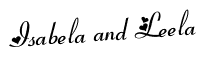














very cool...when i have time i'm gonna give it a whirl!
ReplyDeleteHave a super Happy Friday Sweet Isa!!!
Thanks Annie. Can't wait to see what you come up with. Hope you had a great weekend.
ReplyDelete